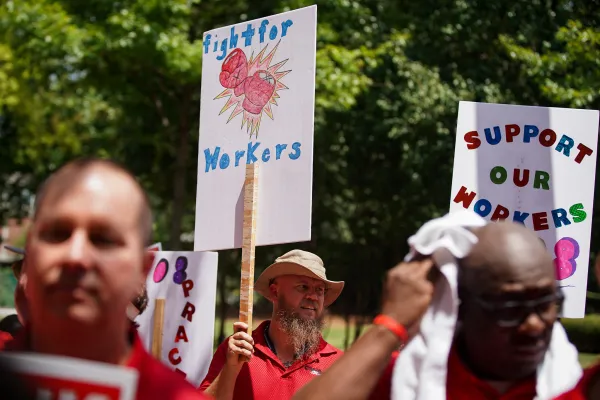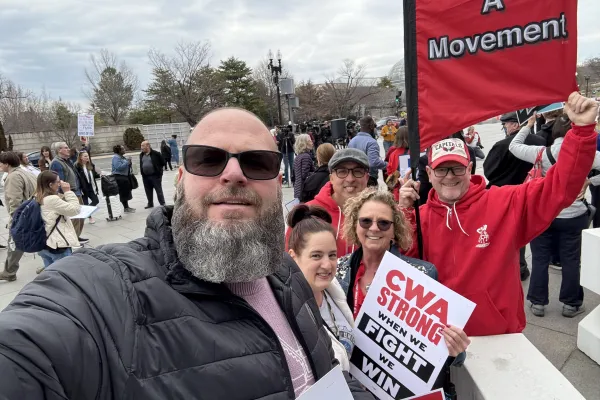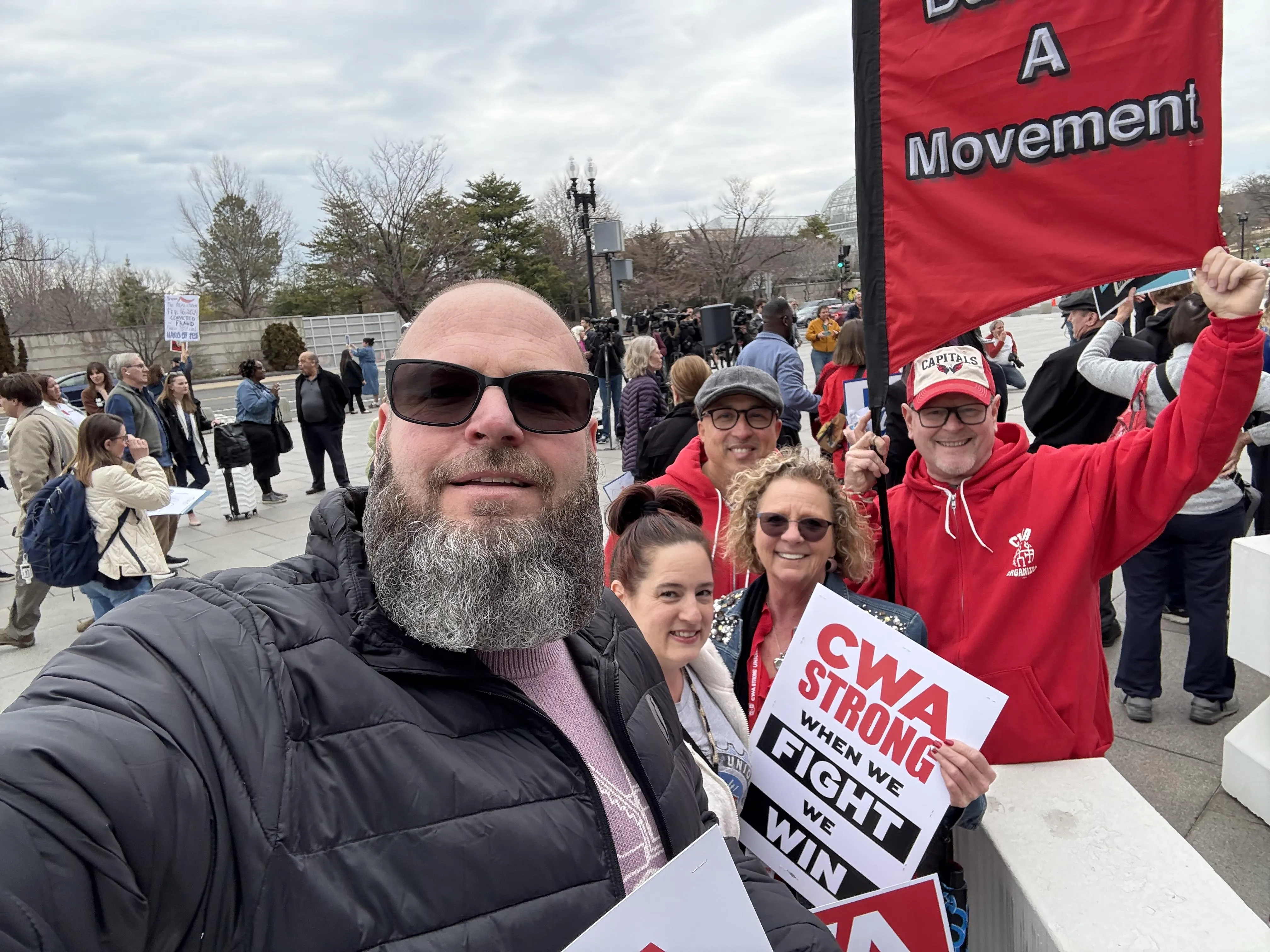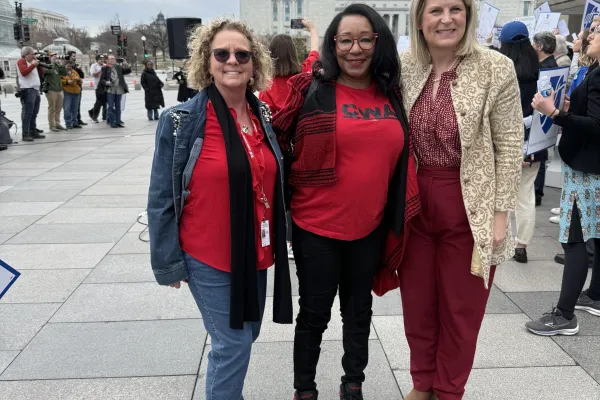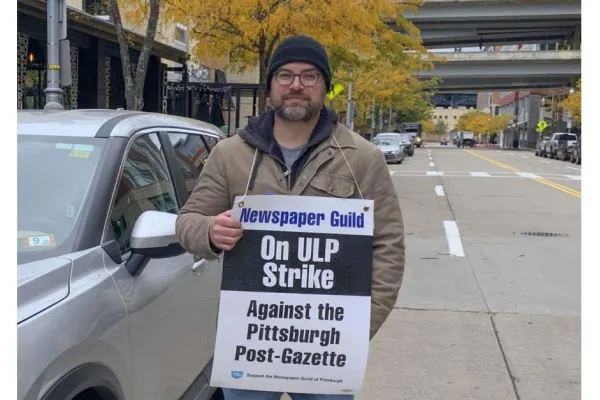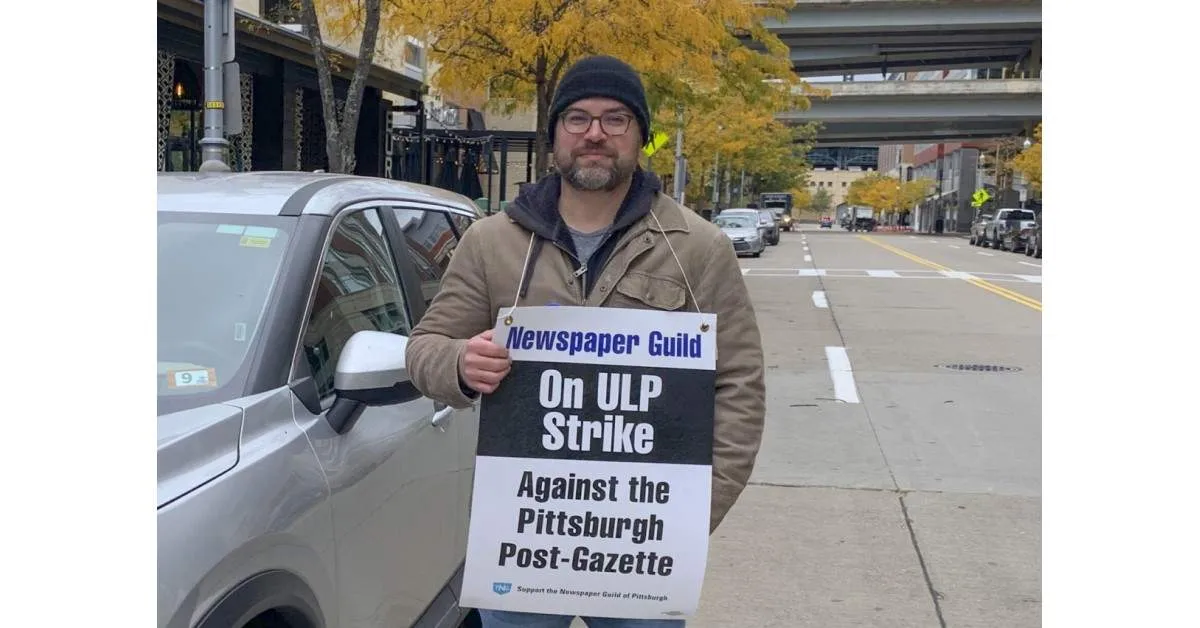News
Adding Photo Albums
You can add photo albums to any page, article or your homepage.
- Click Page Tasks > Layout
- If necessary, add a Section for the album. The album will fill the width of the column it is in.
- Add a Block for the album.
- Under Related Content, click Media
- Check the "Display in a slider/carousel" option
- Columns = 1 (unless you want to show more than one image at a time)
- Select Media
- upload new images or select images from the library
- you can add multiple images at once
- Optional: drag & drop to change image order
- Click Add Block
- Click Save Layout (at top of editor page)
Standard Album - Slider
Lightbox Option
Sample News Entry (Sticky)
Pittsburgh Post-Gazette Owners Couldn’t Bust the Union, so They Shut Down the Paper
News
Pittsburgh Post-Gazette Owners Couldn’t Bust the Union, so They Shut Down the Paper
Pittsburgh Post-Gazette Owners Couldn’t Bust the Union, so They Shut Down the Paper
CWA Campus Workers in Virginia Oppose Attacks on Higher Education
News
CWA Campus Workers in Virginia Oppose Attacks on Higher Education
CWA Campus Workers in Virginia Oppose Attacks on Higher Education